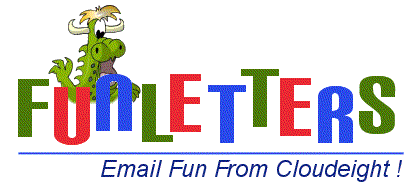
Return to Main Help Page *** Return to Funletters Home *** Contact Us
Click HERE if you have installed Windows XP Service Pack
Using Vista Windows Mail? Be sure you install the full set for Vista; you cannot download single selections for Vista. If you are using Vista and you try to install the Outlook Express Version you will get a runtime error or "unable to create file/folder" error.
FAQ Page: This page will cover most Frequently Asked Questions (FAQ). If you still need assistance, click here to contact us. Click the Questions below for assistance:
Return to Main Help Page *** Return to Funletters Home *** Contact Us
Question #1: The person I am sending a Funletter to says they cannot see the picture or it comes as an attachment.
First and most importantly, make sure you are using Outlook Express and that you are sending correctly. Next, reference Question #10 below as it troubleshoots reasons the pictures may not show up.
Here are some other causes:
Has your friend updated to Windows Update SP2? If so, tell them to just click where it says to, at the top of the mail, so they can see the images. Or, they may want to set up their mail so it always shows the pictures? If so, have them go to the following page and change the setting in Step I: Click HERE
Funletters are optimized for Outlook Express and Vista Windows Mail. Some recipients have mail programs do not properly receive html mail (this would include any of the web based mail services such as Yahoo or Hotmail; Yahoo and Hotmail can be set up in Outlook Express though), so the Funletter comes as an attachment or the picture will not show up. They should, however, be able to receive and read your mail regardless. Not sure if this is the case? Feel free to send us a test mail using a Funletter or stationery and we will give you some feedback on this end!
If your friend is using Hotmail, they can easily set up their Hotmail account in Outlook Express so that they can send and receive Funletters. Yahoo charges to set up a pop3 mail account in Outlook Express; instructions are on Yahoo. If they are using Juno, MSN or other mail services, they can get a free Hotmail Account and set it up in Outlook Express so that they can send and receive Funletters. Click here step-by-step instructions on getting a free Hotmail Account and setting it up in Outlook Express. AOL users receive Funletters great!!
Eudora and many other mail programs receive Funletters nicely!
Sorry, but the stationery will not work for Mac users or WebTV. You cannot use in Incredimail; our files are not to be modified for use in other mail programs.
Question #2: I am not using Outlook Express, but want to use Funletters!
If you are using Vista Windows Mail, you can use Funletters too! Be sure you download the set for Vista Windows Mail. Use as you did in Outlook Express.
Using Windows 95/98/Me/2000/XP? You can easily switch to Outlook Express and set up your Pop3 mail in Outlook Express so that you can enjoy sending and receiving Funletters. Click here for a hands-on, step by step tutorial.
You can get a free Gmail account and set it up in Outlook Express for FREE so you can use Funletters! See http://gmail.com
Sorry, but the stationery will not work for Mac users, WebTV, or Incredimail; our files are not to be modified for use in other mail programs.
Outlook 98/2000/2003 Users: You can use the Funletters with Outlook, but since
Outlook does not give the ability to browse to a different folder, you will have
to move all the Funletters to the default stationery directory which is
C:\program files\common files\microsoft shared\stationery for Windows XP
(Funletters auto install to C:\program files\common files\microsoft shared\stationery\funletters)
NOTE: You cannot use with Outlook 2007 as Microsoft took away the option to not
use via MSWord!
Follow the same three steps you would follow for using regular stationery so
they will work correctly.
Click Actions
Click New Mail Message Using
Click More Stationery
Note: Funletters are optimized for Outlook Express. Since some Outlook settings may prevent Funletters from viewing correctly (i.e, margin settings) we cannot provide support for use with Outlook. Funletters do not work at all with Outlook 2007 due to the fact Microsoft has revamped it so that you are forced to use via MSWord as the editor. To date, there is no work around for this.
Question #3:
Question #3: Why does the writing cover my picture?
If it is covering the picture, you are either using an incompatible mail program, or you are not following the correct three steps. Be sure you are following the correct three steps for using, so that your margins are preset. See our "How To" page for the correct three steps. Also, be sure you are using Outlook Express! Click here to see how it should look in your email.
If you are sure you are sending correctly, but the recipient complains the text is covering the picture, then it means they are using an incompatible mail program. We have seen this with WebTv users; if you still want to send them Funletters, just have them highlight the text in the letter when it arrives, and click their tab key to move the writing off from the picture. More on compatible mail programs can be found on Question #2 of FAQ.
Question #4: How do I Uninstall Funletters?
Simply go to the default stationery directory for Windows XP in your Windows Explorer (My
Computer) at C:\program files\common files\microsoft shared\stationery and
delete any that you do not wish to keep. You can safely delete anything in this
folder without fear of interfering with the Outlook Express mail program. Each
Funletter consists of two parts, a jpg or gif (picture), and an htm file. Both
files for each Funletter will carry the same name for ease in locating.
When you install our Funletters, it actually just places those files in the
stationery directory for you. No changes are made to your system, its registry,
nor your mail program. Removing the files from the stationery directory
completely removes all traces from your system.
Still seeing a deleted Funletter listed when you choose "New Message Using?" It
will disappear as soon as you use a few more Funletters or Stationery; it does
not mean the Funletter is still there. Many Microsoft programs show the "last"
few things you used, as is the case with their mail programs too!
Question #5: How do I send Sound with my Funletter?
You can add any midi or wav file as a background sound to your Funletter! You should keep the midi or wav file as small as possible in consideration of your recipient. We recommend you keep midis/wavs under 50 kb. NEVER send an MP3 as they are very large files, and for many mail recipients, it would be too large for them to even download/receive. To learn how to add background sounds to your email, quickly and easily please click here.
Click here for some recommend sites for midis. These artists are featured in many of Cloudeight stationery collections and all offer beautiful Cdroms for sale. We hope you will consider a Cdrom purchase and take a moment to sign their guestbooks!
Question #6: When I install a Funletter, it says "two files extracted." What does this mean?
Each Funletter consists of two files: a jpg or gif (picture) and an htm. "Extract" means those files were copied to the correct folder so that you can use them in your Outlook Express. If you seen the words "extracting to"... then it means you have properly installed the Funletter. Occasionally a Funletter will have three files.
Question #7: I get an error "one or more pictures cannot be found".. what does this mean?
If you moved your Funletter to another folder or directory, be sure you moved the jpg/gif with the htm or you will get this warning! All files install to your C drive and are in the correct place for using with Outlook Express.
Be sure you did not rename the picture (jpg/gif) or you will get this warning.
Question #8: Can I move Funletters to a different folder or directory, or store them on a cdrom?
Yes, you can safely move them to another folder, or to a cdrom. As long as you make sure you keep the gif/jpg (picture) and the htm in the same folder!
Question #9: Can I rename a Funletter so it is easier for me to find it?
Yes, you can rename the Funletter (htm) to anything you want, but do NOT rename the jpg/gif or it will not work!
Question #10: Why can't I see pictures or why is there a Red "X" instead of the picture?
Click HERE if you
have installed Windows XP Service Pack 2
(YES! Our stationery, QuickNotes, Funletters,
and ALL our other products work GREAT with Service Pack 2)
If you or someone at your computer changed an important setting in your mail
program (Hotbar will change this setting!), people you
send stationery (Cloudeight stationery, or the stationery included with Outlook
Express by Microsoft) to will see a red X instead of the picture. In your Outlook
Express Mail Program, Go to Tools, then Options. Now click:
Send Tab, then
Mail Sending Format: HTML Setting, then
.... make sure the "Send with Pictures" box is checked
Another cause of this is that the jpg/gif (picture) were moved to a different
folder then the htm file; just move both to the same folder and it will work
again. Or the jpg/gif file was renamed; if so, revert back to the original name.
Sometimes when you install a new photo editing program, they make changes to
your system that make it the default viewer for jpgs/gifs (pictures). We have
had some reports from people who uninstalled a photo editing program and
suddenly found that no pictures showed up in their mail. Also, many who have
installed and/or removed Hotbar have reported this program may be doing this
too! If this happens, here is an easy fix. Go to http://www.irfanview
and download/install this free image viewing program. Keep the default settings
and it will handle your gifs/jpgs.
If you installed Hotbar, see Question #12 below for assistance.
NOTE: This setting is changed on users who use Smileycentral it is reported.
A free 30 day trial of SpySweeper removes adware/spyware. Click here
Question #11: I installed a Funletter and now I cannot find it!
First off, please review our How to
Download page and make sure you downloaded as we recommend for ease of set
up and automatic installation. To review the download instructions, complete
with pictures to help, click here! Funletters
all install to the Funletters folder, and will make subdirectories for ease in
locating what you want. Be sure you are looking in the right folder! When you
open Outlook Express, and click Message, New Message Using, Select Stationery,
your Outlook Express automatically opens the correct folder!
If you still cannot find it, perhaps you are not using Outlook Express?
Funletters are for Outlook Express and Vista Windows Mail, as are all of our instructions. If you need
help setting up your mail in Outlook Express,
click here. Otherwise, it may mean you are not going about using the
Funletters correctly. We have a wonderful step by step instruction page for
Outlook Express users. Click here!
All of our files automatically extract to the proper directory when installed.
If you just downloaded the exe file, without installing, you won't be able to
find the Funletter! Be sure to download/install as shown on our
"How to Download" page.
Have you recently installed a new OS so that Windows is no longer on your C
drive? All Funletters extract to the C drive. If you installed Windows to
a drive other then C, you will have to browse to the C drive and look in the
correct folder where all Funletters extract to at C:\program files\common files\microsoft
shared\stationery\funletters Remember, you can move files anyplace
you want, including to a cdrom. See Question #8 for
help on this.
Using Vista Windows Mail? Make sure you did not install a version of the download for Windows XP/Outlook Express.
Question #12: I installed Hotbar and now I
can't send Funletters or pictures with my email. What happened?
We have had many reports from people who have installed Hotbar and they say they can no longer use email stationery, they have reports of Red X's in place of pictures, or they cannot send pictures.
Our email software, as well as the stationery included with Outlook Express and provided by Micrsooft, will not work in conjunction with Hotbar due to the fact that Hotbar changes an important setting that we rely on for you to send email stationery. You can either remove this program (do a search in any search engine on "remove hotbar") or you can reset your settings each time you want to send stationery by choosing Format, and put a check next to "send pictures with email"
If you uninstall Hotbar, you will need to recheck "Send with Pictures" box in Outlook Express so that you can once again send pictures and stationery automatically, as follows:
Open your Outlook Express, Go to Tools, then Options. Now click:
- Send Tab, then
- Mail Sending Format: HTML Setting, then
- .... make sure the "Send with Pictures" box is checked
Question #13: I can't find my way back to the main Funletters folder after going into a subfolder!
Click here to see a picture that shows you where to click to return to the main stationery or Funletter directory from your Outlook Express.
Question #14. Why aren't sets or collections always available for download?
We are continually adding new content to Funletters. When we finish a page of twelve Funletters, we make a full set/collection download file available.
Question #15. If I download a single Funletter from a page, and then later decide to install the entire set, will I have two copies of the files on my computer hard drive?
No you will not have more then one copy of the files on your system. If a file already exists (if you have downloaded it already), the new install will just copy over the old one you have.
Question #16: How come the picture is repeated all over my page when I try to use it for email?
It just means you are not following the correct three steps. You cannot choose as a background, nor can you click New Mail, then Format. You must choose: Message, New Message Using, Select Stationery. Click here for a picture tutorial to help you see the three steps needed.
The Funletters are a small gif or jpg in one corner and the only time they will tile all over your email is if you choose them to be a background picture. Click here to see how it should look in your email.
Question #17: I am having problems downloading! Can you help?
We have covered most download issues on our How to Download page. Click here!
Question #18: The picture covers most of my email (or the top of the picture is cut off)!
Almost all pictures used on a Funletter are quite small, and the largest will only cover about a 3 inch square area. If you are seeing a larger picture, it means you have your monitor settings adjusted incorrectly. If you have a 17" monitor, and have your monitor setting at 800x600, you will see large distorted images, as well as very large text. Correct setting for a 17" monitor is 1024x768. Most common setting for viewing websites and sending email is 1024x768 and is used by almost 90% of all internet users. Most also use this setting for 15" monitors.
To correct this, go to your desktop, right click and choose Properties, Select Settings and change resolution here.
If the top is cut off, you may simply have your viewing window set way too small. You can simply use your mouse to resize the viewing window for your email.
Question #19: I can't see the animation moving, and/or the snow/rain/ or clock effects!
First off, be sure you are using correctly by following the three steps shown on Help. Also, on the falling snow/raining effects, these special effects will not show while typing your letter; you will have to check preview or your sent folder. Click here for a quick tip on how to show your preview.
If you still cannot see the effects, check the following setting:
Are you using Windows XP or Outlook Express 6.0? If so, check your security settings. Open your Outlook Express mail program and go to Tools, then Options, then choose the Security tab. It must be set to "Internet Zone" Click here for pictures to help guide you.
Question #20: I don't like your signature line in my mail. How can I get rid of it!
Just delete it if you don't want it included. We appreciate the link and it is unobtrusive, as it is well below your typing/personal note. But you certainly don't have to use it :)
All content is copyright ©2002 by Cloudeight Internet LLC (all rights reserved) Cloudeight Funletters® is a trademark of Cloudeight Internet LLC Image used on Logo designed by Cloudeight's Official Illustrator Dennis Cox, DJArt
Click here to return to Question #19
You don't have to wait until you send your email to preview if you enable your edit/source/preview tab. All you have to do when you're in the compose window (the window you are typing your letter in) is click "View" and select "Source Edit" (you'll see a check mark appear next to it when you have selected it). Now you'll see 3 tabs at the lower left hand corner of your compose window: