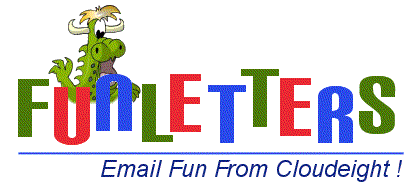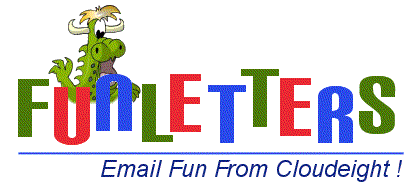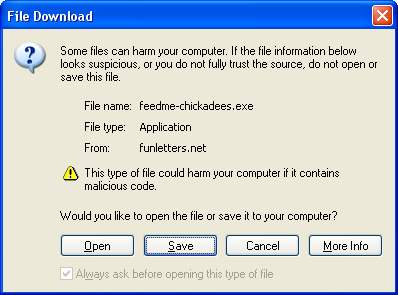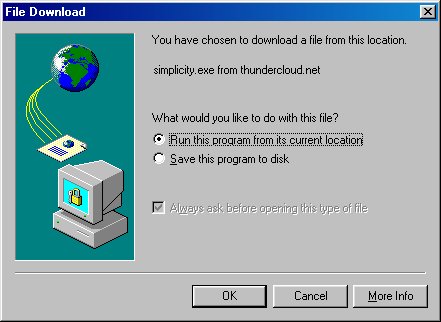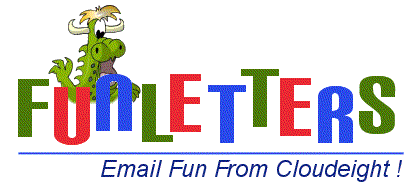
How to Download Funletters!
If you download/install Funletters as recommended, the files will
automatically install and be ready to use in Outlook Express or Vista Windows
Mail! It is very important that you install the correct version for your
windows version.
- Go to a preview page of a Funletter that you want to install. Click
where it says "Click here to Install." It is important that you make sure
you download the correct file for your version of windows.
- If using Internet Explorer 6.0, choose "Open" or "Run"
Click here for a
picture guide.
- If using Internet Explorder 5.0 choose "Open this file from its current
location" Click
here for a picture guide
- You may get a security warning (depending on your browser setting) asking
if you trust the publisher (us), just say yes and the stationery will install
itself to the correct directory and be ready to use in your Outlook Express!
Note: Entire sets are available for download on those pages that are complete
(12 selections). We are in the process of updating all Funletters for
Vista Windows Mail so when downloading, be sure you download and install the
correct file for your version of windows.
Although we do not recommend it, if you chose to download the exe file to
your hard drive, just go to where you downloaded it, double click and let it
install, and then you can safely delete the exe file.
Download Troubleshooter
The following covers most download problems or issues:
- Do you have a PopUp killer on your system? If so, you may not be
able to download. The Popup killers may prevent your Download Window from
"popping" up too. If you are using one of these Popup killers, you will need
to disable it.
- Getting a Runtime error or error saying unable to create file or
folder? If you try to install an Outlook Express version in Vista
Windows Mail, you will get this error. You must install the file
specifically for Vista Windows Mail.
This is not available in all collections yet as we are in the process of
updating all thousand + files to be compatible with Vista Windows Mail. We
are making sure that all holiday collections are available for Vista well in
time of each celebration.
- Did you get a warning "Authenticode cannot be found"? Since we do
not ask for personal information from you and since we are on a dedicated
server, we do not need to use Authenticode. Just click "yes" for the
download.
- We do recommend you turn off any download assistant programs such
as Real Download, Gozilla, Get Right, etc, since these may redirect your
files. Our server will not allow you to download if using some of these
programs. Our files are very small and do not need a download assistant
program. If you don't know how to to turn off your Download assistant,
such as RealDownload or Quicktime's Downloader, just right click on the
download link and choose "save target as" and it will bypass your download
assistant program.
- Server Reset/Time Out means that the connection you have to our
site has been slowed down and had to be "reset" by your ISP to keep from
losing the connection. This can be caused by a slow connection on your end, or
a busy router or trunkline between you and our server. Sometimes this will
happen when the entire web itself is experiencing heavy traffic, or if a major
trunk line is down that you may have to go through to get to us. Just try
again later if this happens, or click the "refresh" button in your browser.
- Corrupt File or Insufficient Data: If you get a "corrupt" or
"insufficient data" warning, it means the file did not download completely and
you will have to delete the one you have and redownload. Losing a single byte
during data transfer from the web to your computer can cause this. It does not
happen very often, but when it does it is usually because of a busy server,
your ISP is timing out, or web congestion.
- Having problems downloading? Such as QuickTime Error, "filmstrip with
tear in corner" or "Plug In Will
not Initialize"? Read the following information:
A Note About Real Player If you have Real Player installed on your computer,
it was recently automatically updated to version 8 (or higher). Quite
possibly without your knowledge, Real Download was also installed on your
computer. We don't agree with such tactics but have no control over what REAL
does with their software. It's important for you to know that we do not allow
"Download Assistants" such as Real Download on our servers. They cause others
to suffer slower downloads, use excessive bandwidth, and cause other problems
with Web servers. Many sites are now prohibiting the use of such tools and
more will follow in the near future. We think it's important for you to know
that Real Download may have set itself as your "default" downloader, (without
your knowledge). You must disable Real Download before you can download
successfully from our site or just hold down the control ("Ctrl") key on your
keyboard when you click the link. Your web browser will handle the download as
if Real Download wasn't even there.
A Note About QuickTime: QuickTime also installs extra programs without your
knowledge. While you may need or want QuickTime Player, you most likely don't
want the extra programs installed with it by default (Quick Download among
others). If you've already installed QuickTime and it installed other programs
without your knowledge, you may not be able to download from Cloudeight
without experiencing the following error "Plug-in failed to initialize". It's
important to remember that no plugin is ever required to download from
Cloudeight. It is an error in your QuickTime installation that is causing
this. There are two solutions, uninstall QuickTime and download the latest
version, being very careful to select only the QuickTime Player application
and not allowing it to install other program or become associated with
anything other than QuickTime files (it will want to associate itself with MP3
and MIDI files among other things). The other solution is to right click the
download link (on the download page itself) and select "Save Target As" and
download the Cloudeight file to your desktop and install it by double-clicking
it.
Return to Main Help Page ***
Return to Funletters Home ***
Contact Us
All content is copyright
©2002 by Cloudeight Internet LLC (all rights reserved) Cloudeight
Funletters® is a trademark of Cloudeight Internet LLC
Image used on Logo designed
by
Cloudeight's Official Illustrator
Dennis Cox, DJArt
How to Download/Install using Internet Explorer 6.0
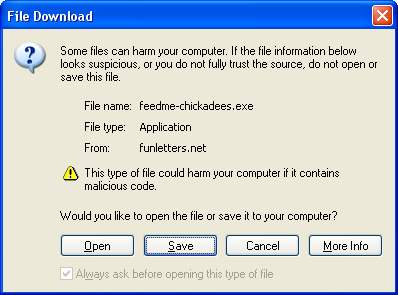
Anytime you download or install an "exe" file from the Internet, you will
automatically get the warnings shown in the window above. Our files are safe! We
have been on the internet since 1999 and have welcomed millions of visitors. Our
files are on a server that is scanned 24/7 and highly protected from any kind of
virus/worm/trojan!
Click "Open" to automatically install your funletter choice.
Return to Top
Download/Install Using Internet Explorer 5.0
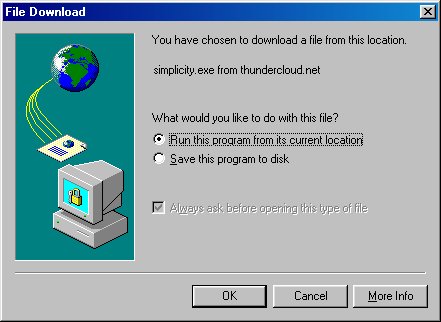
Choose Run this program from its current location to auto
install your Funletter choice.
Return to Top